In 2 Easy Steps,
Add 29 Free Cognos Features
CogBox Free Version
Version 2024.04.05
A must-have free suite of Cognos tools designed for developers to help enhance and automate content creation in IBM Cognos Analytics.
Portal Features
-
The Hotkeys help list provides the new key combinations making it easier to access certain functions.
-
Adds the ability to schedule a repor to the Action Menu items to reduce click strokes.
Reporting Menu
-
Opens the Clipboard Editor window where a user can use Find and Replace text fields, check two boxes called Case Insensitive and Exact Match, and click five buttons called Find, Encode, Decode, Make Control, and Find and Replace.
-
Opens the Parameter Editor where a user can click three buttons called Add Row, Reload, and Load. Using the Add Row button, a user can create new parameters to be used in the report.
-
The control creator allows users to place custom controls and widgets into a reporting canvas. This is similar to Dashboard Widgets in CogBox Dashboards.
-
The Parameter Table button will cop parameters to our clipboard when present.
-
Helps users copy parameters in interactive mode without the hassle. You can also edit the parameters and display the results.
-
This will save your defined settings in Report Studio and load them back into the browser when needed.
Report Controls
-
Place on your report canvas and create an option for report users to copy the text from objects such as list cells by selecting the cell and clicking the button.
-
Creates a pane that appears on the right or left of the screen. Use this as a prompt page that can be toggled on or off without requiring report users to rerun the report to reach a prompt page.
-
Creates a pane that appears on the top or bottom of the screen. Use this as a prompt page that can be toggled on or off without requiring report users to rerun the report to reach a prompt page.
-
Puts a one-click button onto your report that builds and downloads a PDF or Excel file onto the user’s desktop. Supports changes made in interactive mode.
-
Creates a searchable dropdown prompt based on the Searchable Option List plugin. Choose static values, or attach a query.
-
Automatically select parameters in a value prompt based on the results of a query. Note in Cognos 12 this is obsolete!
-
Select certain items on your report canvas and remove all Cognos native interactivity features. Useful when you only want report users to select certain objects to interact with.
-
Allows list objects to display or hide information for report users.
-
Allow crosstabs to display or hide information for report users.
-
The IBM JavaScript samples is a plugin for the Control Creator that has all of the latest IBM Samples in one place. If the samples weren't installed for some reason, this provides a very convenient and portable way of installing it. It also lets you insert the solutions directly into your report instead of having to open the sample report and copy from there.
-
Instructions on adding your own controls to this list! Can you find the easter egg?
Administration
-
Quickly edit saved prompt values and easily copy from one report (or report view) to another.
Modeler Menu
-
Allows a user to view the metadata of their data module. Users also have access to two buttons which allows them to copy or edit the metadata.
-
It acts similarly to the Tables tab in Model Manager. There are three widgets on the Table Manager window: Sort Ascending, Sort Descending, and Sort by MAGIC.
-
It acts similarly to the Columns tab in Model Manager. There are four buttons on the Column Manager window: Collapse All, Expand All, Add Search +, and Find Report Dependencies.
-
It acts similarly to the Joins tab in the Model Manager.
Dashboard Menu
-
Allows a user to view information on a selected visualization. The Serviceability menu is separated into four sections: General, Data Source, Query, and Performance.
-
Opens a window that displays the JSON for the entire dashboard. A user can then copy, close or update directly in the window.
-
Allows dashboard developers to customize the refresh rate of data players on their dashboard canvas. Drag this widget anywhere on the canvas and define the refresh rate in seconds.
-
Allows a user to view and maintain data modules used in the dashboard. The Data Module List menu will show Model Name, Type, and Model Path. There are also two widgets available for data module maintenance: Refresh Metadata and Edit Module.
Dashboard Widgets
-
Puts a one-click button onto your dashboard that builds and downloads a PDF or Excel file onto the user’s desktop.
-
A useful tool for developers to troubleshoot their dashboard queries. Place the button anywhere on the canvas, you can then download the SQL query for any widget.
-
Allows you to implement your own CSS widget to your report/dashboard.
CogBox Premium Version
Version 2024.04.05
Go beyond Cogbox’s free basic controls and get an additional 20+ premium features in an ever-expanding library of Cognos features.
Portal Features
-
When working on multiple reports or supporting existing projects, you will have the ability to go to a report without having to navigate through a maze of folders.
-
Users can quickly access objects they have previously opened. For all items - there are properties, share, and remove buttons available. For Report objects – run button. For editable objects – edit button. For Data Modules – create a new report or dashboard or dataset.
-
Allows a user to download the JSON of an object from the content menu in Cognos.
Report Controls
-
This control turns lists on reports into their own prompt controls, rather than requiring a separate prompt control on the canvas.
-
Additional features: change default appearance of buttons, open or close multiple items, fade or pivot effects, and absolute position button.
-
Additional features: change default appearance of buttons, open or close multiple items, fade or pivot effects, and absolute position button.
-
Report user can click to view preselected parameter options. Developers can customize the icons and set values for users to view in the report.
-
Additional options include hiding the select all/select none. Controlling the max number of selections, the text to warn the user if too many have been selected, use a hidden prompt or set the parameter directly.
-
Premium provides a faster control and includes keeping lists open by default, handling merged cell issues in crosstabs, expanding multiple rows at a time, opening rows on multiple lists with the same key, and expand/collapse all buttons.
-
The Premium version includes nested expand/collapse, significantly faster processing, it will automatically remember the state when the user refreshes the page, is faster, and allows users to expand/collapse columns.
-
Adds a button to the report canvas that saves the current view as a report view in a user’s personal folder.
-
Allows report developers to switch between displaying two or more blocks.
-
Searchable Tree Prompt is based on the Select2 library by Kevin Brown. This is a searchable tree prompt that looks nicer and functions faster than the default tree prompt from IBM.
-
A control for report users to export a report as an email.
-
A list of actions and the report will run them when specified. Allows users to set prompt values, open windows, and other options.
-
Allows user to export a report in a PowerPoint format. Each slide of the PowerPoint will be image files of the report.
Modeling
-
Model Manager allows users to view more information about their data module. The Model Manager window consists of five tabs: Tables, Columns, Joins, Sources, and General.
Administration
-
Administrative feature that allows users to search for and manage several object types in their Cognos environment.
-
Runs an “alerts report” every 60 seconds. CogBox administrators can define parameters, links, and custom text to customize alerts in their Cognos environment. There are three types of alert formats available in the Alert Service: Modal (Creates a window inside the Cognos window), Banner (Creates an alert that spans the top of the window), and Toast (Creates a box containing the alert on the top right of the window).
-
This is an extension that is designed to be customized for each Cognos instance. While technically optional, not installing it will cause errors to appear in the Cognos server logs.
Dashboard Menu
-
Allows a user to view all queries associated with the dashboard. The queries will display as a table with columns for Widget Name, Widget Type, Widget ID, Data Group ID, Source Name, Source Type, Cognos SQL, Native SQL, MDX, and All Messages.
-
Allows users to copy widget-level style settings and apply them to other widgets, except title, height, and width.
Dashboard Widgets
-
Button can be added to a dashboard canvas so users can easily export the dashboard they’re viewing to a PowerPoint file. When a user exports the dashboard, each tab in the dashboard will become one slide in the PowerPoint presentation.
-
Button can be added to a dashboard canvas so users can easily export the dashboard they’re viewing to an Excel file as data tables. This means that visualizations will not persist to the Excel file; only the data in a tabular format persists. A dashboard developer can place the Export Dashboard to Excel Button on their dashboard canvas and customize the appearance of the button to align with the dashboard’s style.
-
Similar to the Export Dashboard to Excel Button, but it is a control that can be used on individual visualizations.
-
Can be added to a dashboard canvas so users can easily export the visualization they’re viewing to an image file.
-
Button will drill to a target report using all defined drills on the dashboard.
-
Allows developers to add preset choices to filter dashboards before users view the dashboard.
-
Users are allowed to type in their own CSS code.
-
Allows a user to show a visualization when hovering with the mouse over objects on the canvas.
-
Button can be dragged onto the dashboard canvas to clear filter values currently assigned on the dashboard.
Have an idea for the next great CogBox feature?
As you can see, there is a lot to Cogbox, but we want it to work for you. So, let us know what we should add next!
Trusted IBM Solution
PMsquare is a trusted IBM partner with some of the most experienced Cognos Consultants in the industry. We provide world-class consulting services and innovative solutions to deliver impeccable reporting.
Powered By CognosPaul’s Giant Brain
Once upon a time, CogBox was nothing more than a ton of scattered custom controls created to solve unique client problems. As clients fell in love with these custom controls, Paul Mendelson, better known as CognosPaul, soon realized it was time to box all these features up, touch up a few things, and offer them to the Cognos Community as a special product named CogBox. CognosPaul is now informally recognized as the chief executive of CogBox.
Start using our favorite custom controls to give people the impression you are as smart as CognosPaul.